User logs
The User logs tool lets you view, sort, and download User Logs that were uploaded by your app in the past last 3 months. User logs help you to investigate hard to catch issues and get a deeper understanding of your app's real-time usage.
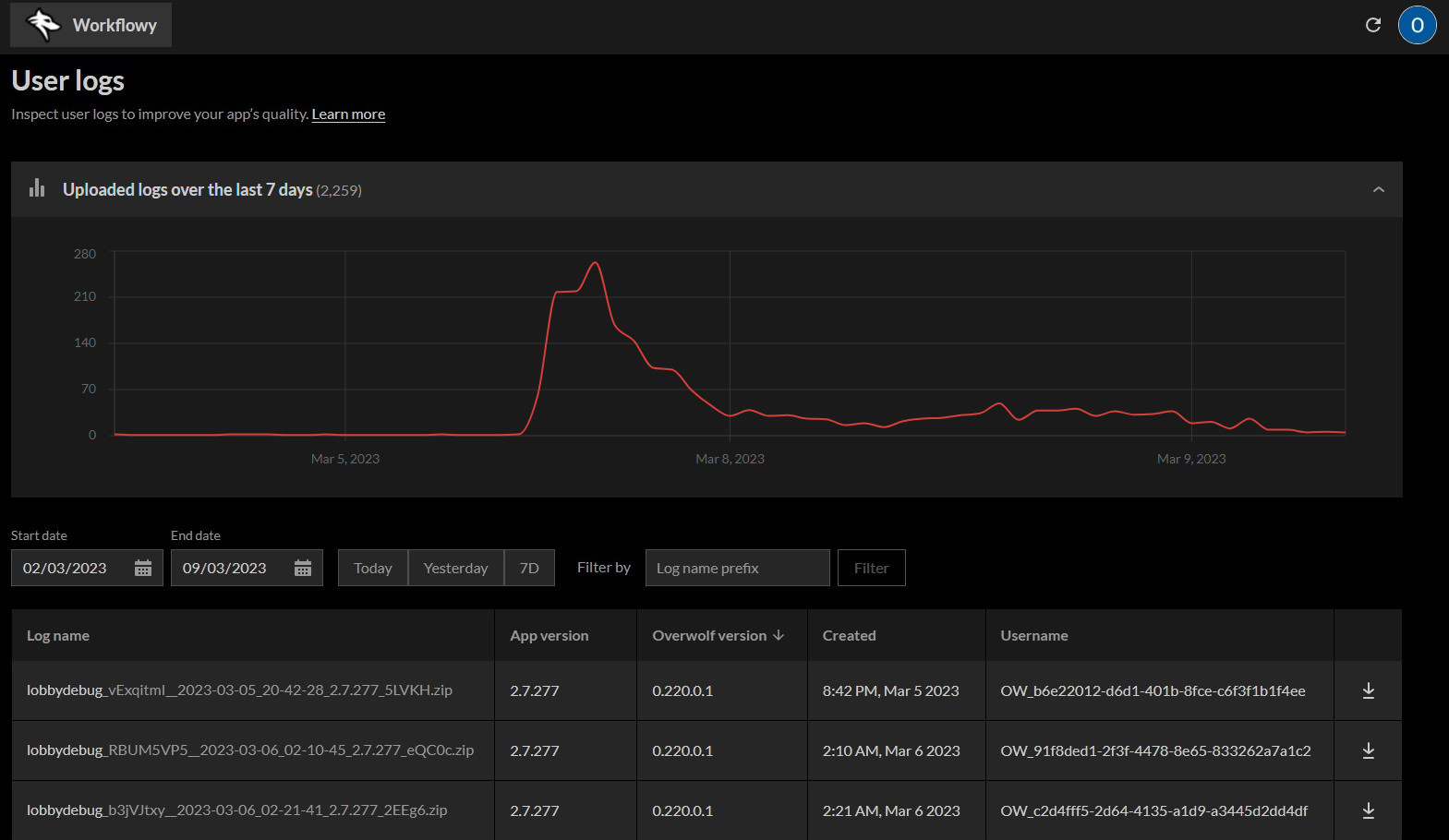
The User Logs Tab
Live graph
The Uploaded logs over the last 7 days graph provides an an overview of the amount of User Logs that have been uploaded every hour in the past seven days. Hover over and press on an point in the graph to display the hour of the day and how many user logs were uploaded.
User logs table
In the User logs table you can view all the logs uploaded within the past three months. The table footer is formatted into pages.
You can filter the table using:
- Start date—the start of the search range.
- End date—the end of the search range.
- Quick buttons—quick filter for *Today, Yesterday, and 7D (past seven days).
- Log name prefix—the
file-prefixof a log file.
The table columns display:
- Log Name—the name of the log file (
file-prefix+_generated-file-name). - App version—the version of the app.
- Overwolf version—the Overwolf Version.
- Created—the creation date of the log file.
- Username—the Overwolf username of the user that uploaded the log file. If the user was not logged in, their Overwolf Machine ID is used.
- Download button—download the relevant log file.
You can also sort the logs based on any of those fields, in either an Ascending or Descending order.