Store listing
This section of the console allows you to manage everything involving your app's store listing.
This page utilizes the Footer Toolbar in order to manage changes made to any fields.
App details
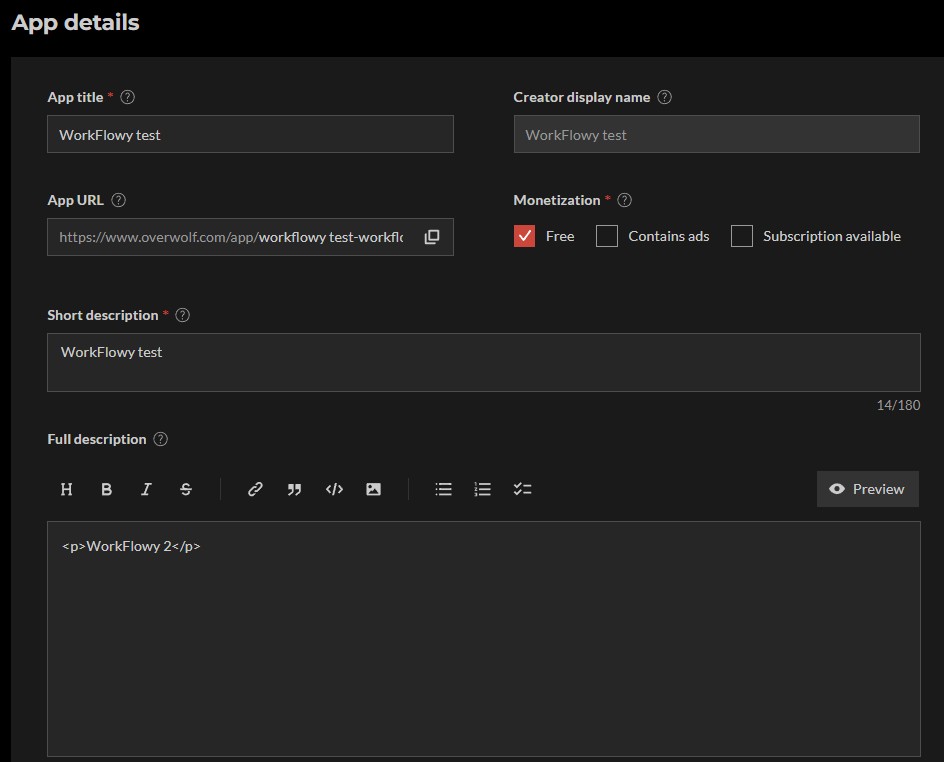
The App details lets you view and edit the following parts of your apps' store listing:
- App Name—The name that will be displayed for your app in the store.
- Creator display name—The name that will be displayed for the app's author in the store.
- App URL—Your app's unique store page URL. (view only, contact your DevRel for changes.)
- Monetization—A quick summary of the app's currently supported and enabled monetization. (view only, contact your DevRel for changes.)
- Short description—A plain-text short description for your app, displayed on your app's preview in the store. (edit)
- Full description—A full description for your app, displayed on your app's store page. (edit)
- Use CommonMark to author the text.
- Use the Preview button to see how the final description looks. Check that your description looks exactly like you want it to before submitting it.
App download preferences
The App download preferences pane controls the available download buttons in the Overwolf Store listing. The Main download button field is mandatory and is configured with the defaults of the app version listed in the Production section of Release management. Contact your DevRel for assistance in configuring these options.
You can view your app's App download preferences:
- Platform—the app platform.
- Button label—the text in the button on the App Store listing.
- App version—the app type (e.g. Native, Electron) from the dropdown.
- Manual link—the download link for your app.
The App version is only available if you have multiple types of apps in your account.
Press Add more to add another download button.
Creator details
- About the creator—this brief text provides information about the creator in the App store listing.
- Social links—enter links to profiles on popular social networking sites. These links will appear in the App Store listing. Choose a platform from the dropdown, and manually enter the link. Press Add more to add more fields.
Graphic assets
Under Graphic assets, you can change your app's store listing assets:
- App icon—the icon used for the app in the store. Must be a PNG or WebP and 55x55 px. (mandatory)
- Tile image—the image used for your app's store tile. Must be a JPG (72PPI) or WebP and 258 px by 198 px. (mandatory)
- Hero image—replaces the default background at the top of the app page. Must be a PNG or WebP and 1920 px by 560 px. (optional)
- Creator tile—replaces the default background on the right side of the About the creator section in the App Store listing. Must be a PNG or WebP and 400 px by 320 px. (optional)
- Video URLs—links to showcased videos in the image carousel in the App Store listing. Only three YouTube links are supported. Enter the link address. Press Add more to add more links.
- Screenshots—between 1 (minimum) and 5 (maximum) screenshots representing your app. Each screen must be a JPG or WebP and 1200 px by 675 px, and 100Kb max. (mandatory)
-
Keep in mind that all app assets have their own strict size and format requirements. For further reading, refer to the tooltip icons near each image section in the console. For more information, see Prepare your store assets.
-
The 1200 x 750 px screenshot size is no longer supported. However, it will be featured in the app store until you add a video or upload at least one screenshot of the newly supported 1200 x 675 px size.