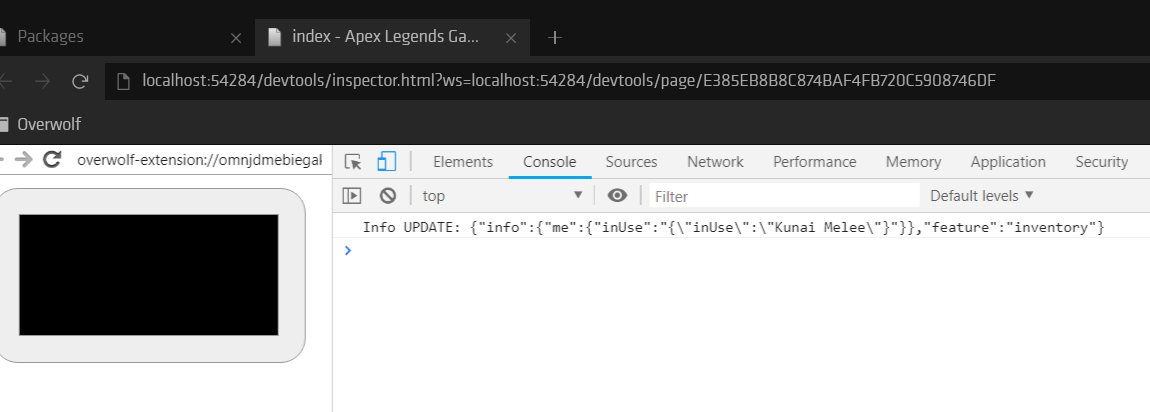Overwolf Game Events (GEP) Simulator App
Overview
The Overwolf Game Events (GEP) Simulator App can simulate events and info updates for Overwolf apps using the Game Events service. For a complete list of event enabled games, see [Supported Games]](/ow-native/live-game-data-gep/game-events-status-health). When the app identifies that one of the supported games is running, the simulator automatically pulls the full list of features and events for that game from the Overwolf servers.
Using the Event simulator you can simulate events and info updates to test your app.
- The GEP simulator utilizes internal Overwolf APIs to give you greater testing capabilities. However, the simulator should only be used during the active development of your app.
- In order for the simulator to work, you must not change any of the
metafields in its manifest, apart fromversion. - Download the latest version of the GEP simulator from the GEP SIM repo. You can clone the repo to keep your local version up to date.
no active game mode
The following window is launched when you start the app with no active game running. In this mode you won't be able to test events. You will need to run one of the supported games.
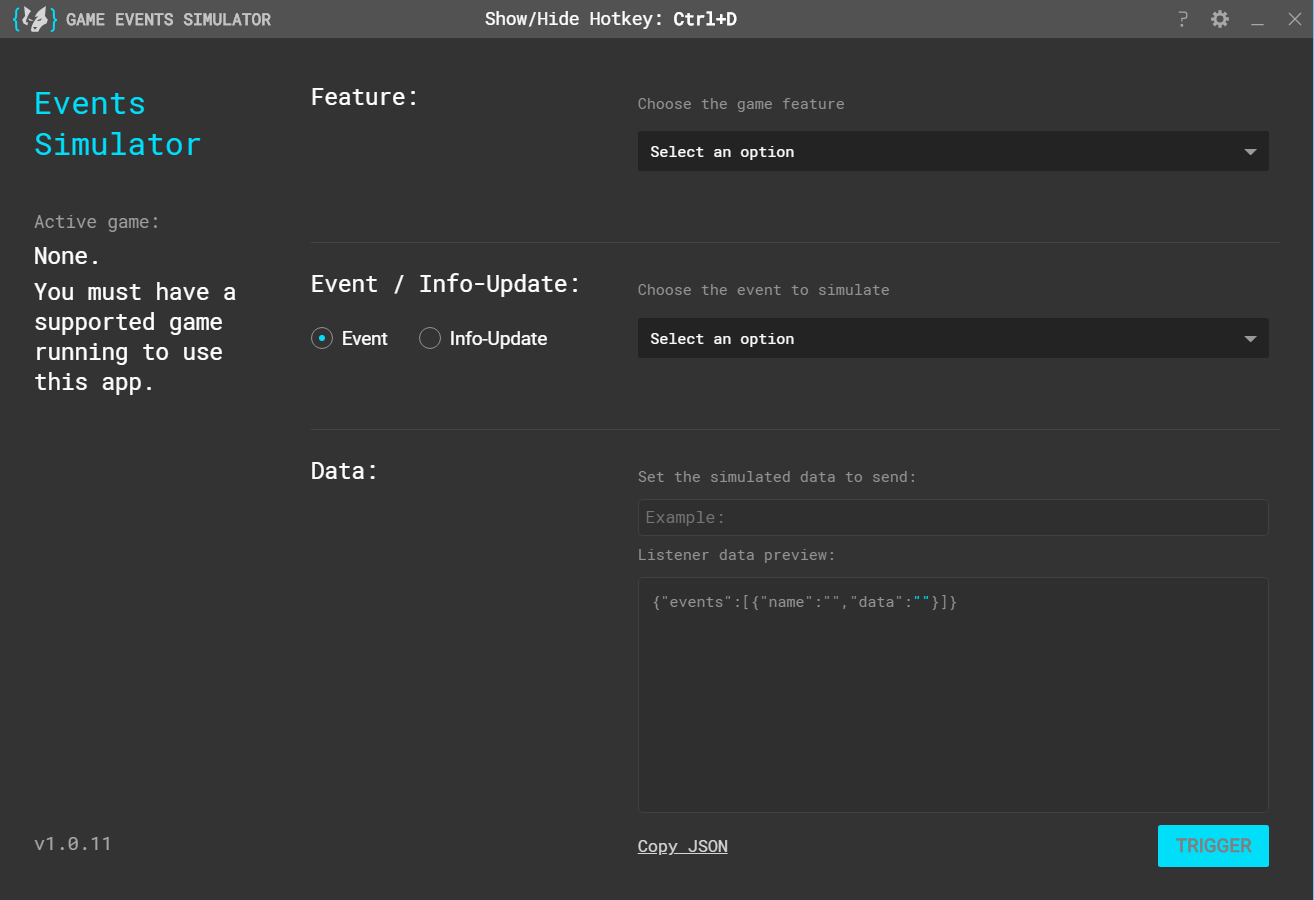
1. Choose game feature
The app automatically pulls the list of available features for the active game.
Select a supported game from the list in Live game data (GEP). Each supported game lists the supported features, events, and info updates.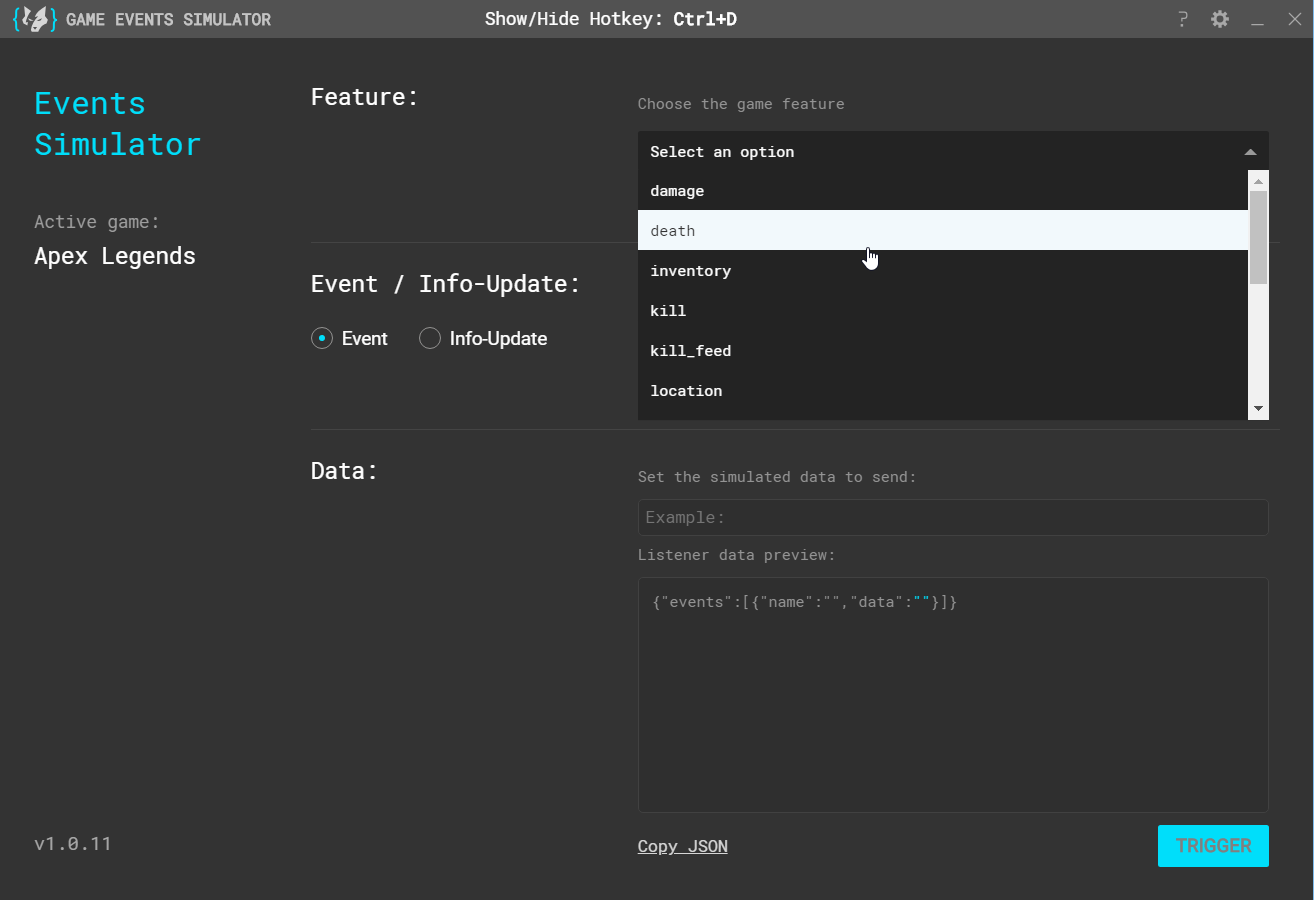
2. Choose an event to trigger
Once you choose a feature, the list of events and info updates for the selected feature is pulled from the server. Some features contain only events or only info updates.
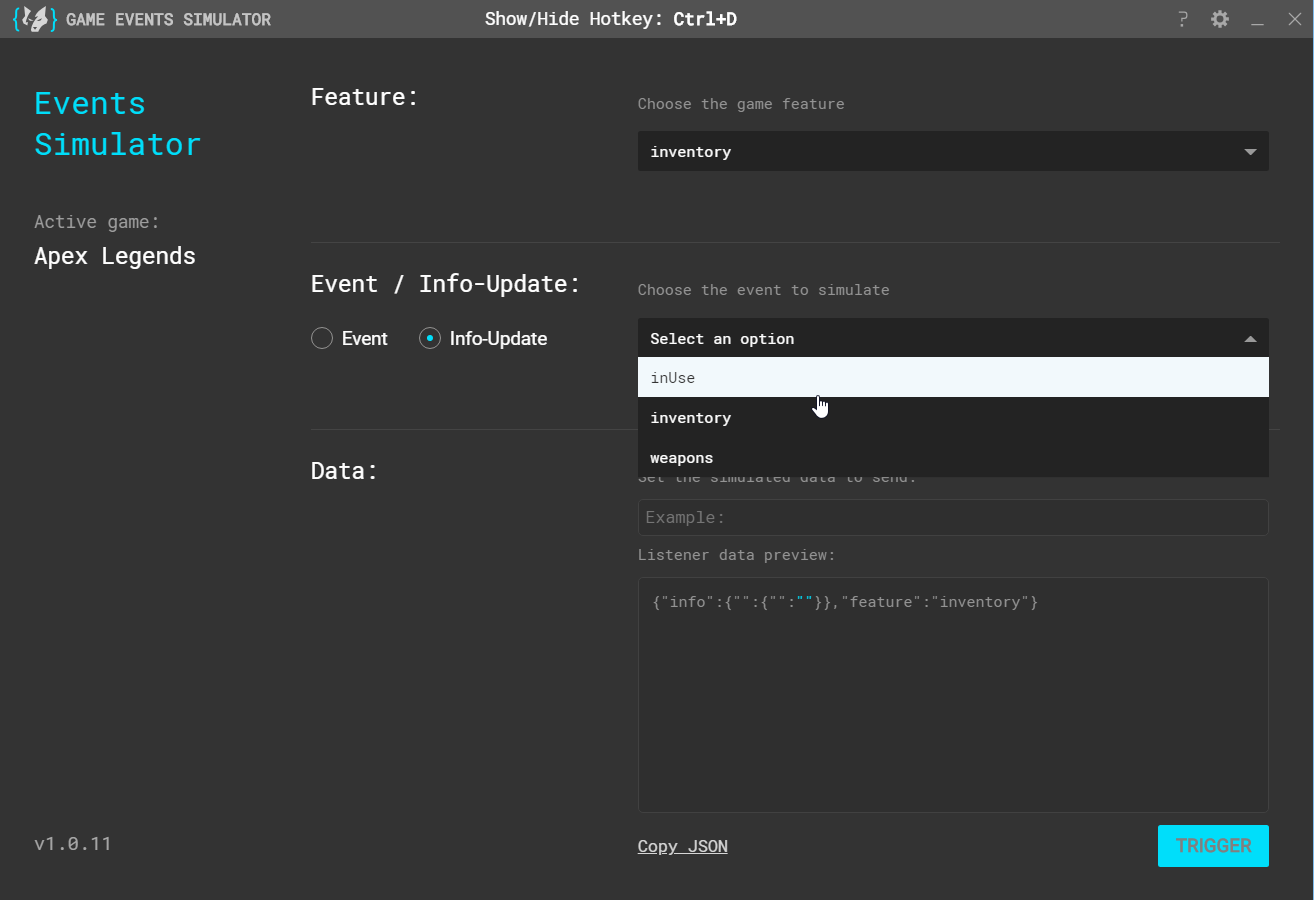
3. Send the event to your app
Choose an event or info update to customize and send to your app as event data. Then, press the Trigger button and verify that the event is triggered by viewing it in the dev console.
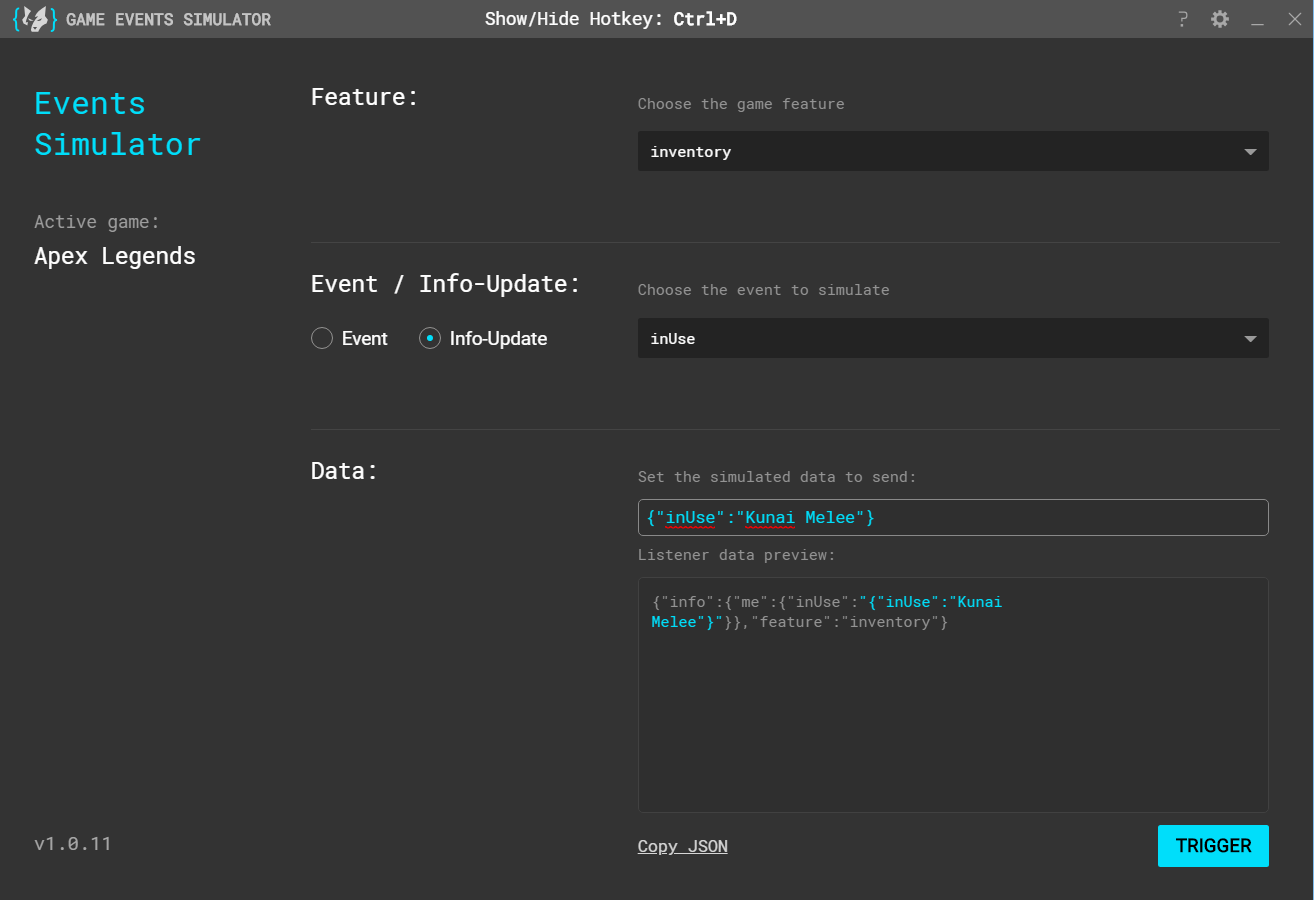
The Listener data preview pane displays the data that your app listener will receive from the simulator. In a real game you will receive the data in the same format.
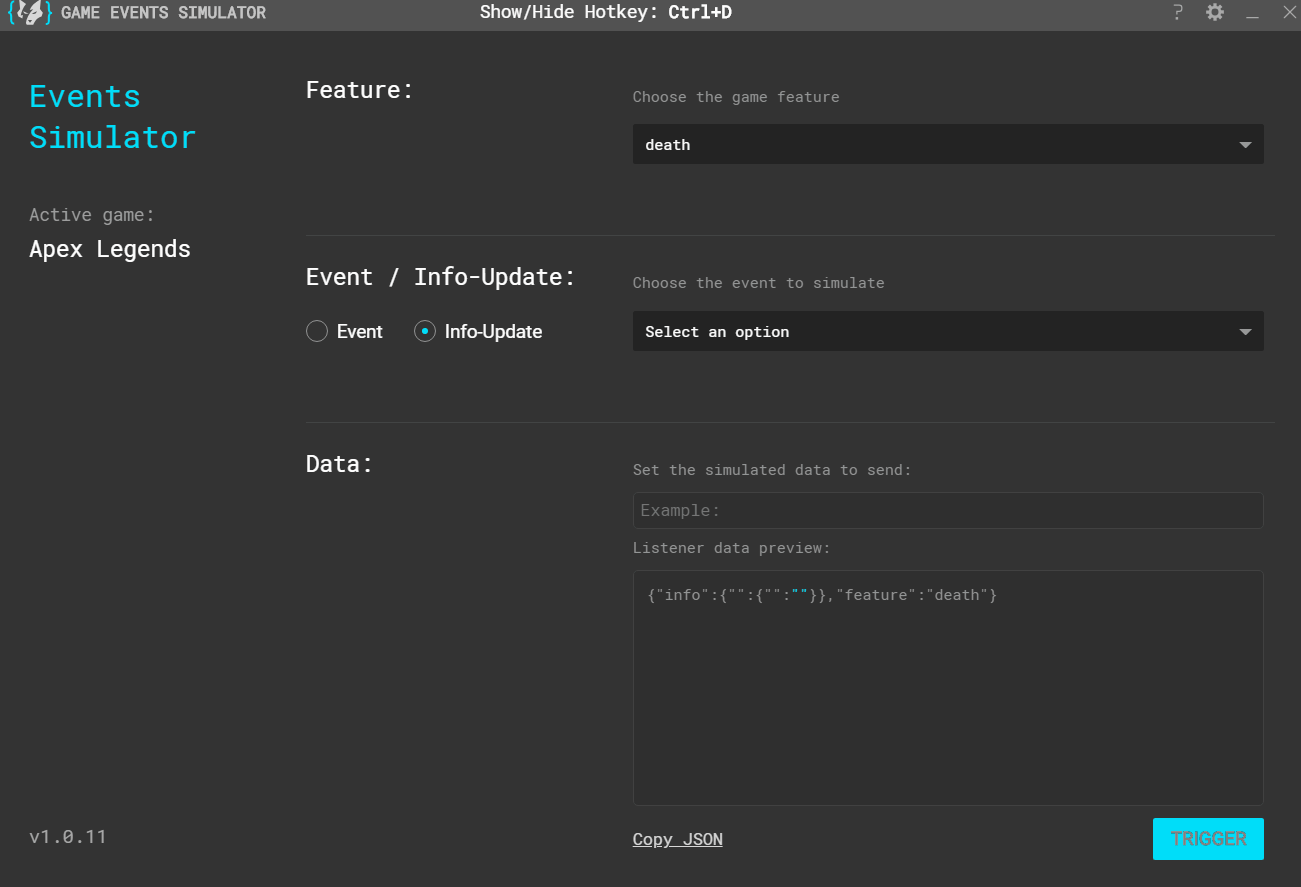
4. Verify your app's response
Your app should respond to the triggered event. If you want to test events that are not relevant to you app, you can use a sample app. For example, if you want to test events with Apex Legends, install the Apex events sample app, and open the debug console. In the console you should see all the triggered events coming in from the simulator and from the game itself.